So, I thought I could create a topic where I will put some common problem faced by us and their possible solutions. You can also share your problems here, and I or someone else can resolve it.
PROBLEM #1: SOME LEVELS IN RTW GIVE "COULDN'T LOAD TEXTURE ERROR"
Description: This happens to most of us; some of the RTW levels give "Couldn't Load Texture" error, even if the texture exists. Like this:
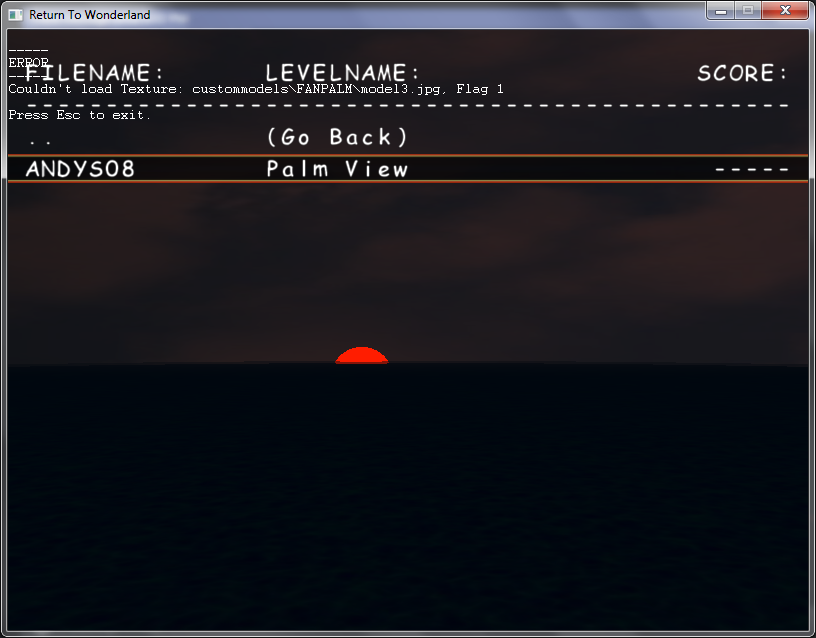
Cause: This is actually a bug in RTW which I have named as no-power-of-two-texture bug. It happens when the size of specified texture (its height and width) is not a power of two. For some reason, older versions of Blitz3D (the one in which RTW is compiled) doesn't supports loading those textures from modern graphic cards.
Solution: Resize the specified texture to a power of two (e.g 128x128, 256x256 etc) and that should fix the problem.
PROBLEM #2: POTZ AND POTZ EDITOR GIVE SEVERE LAG
Description: In some computers, POTZ and POTZ editor give severe lag. The graphics card is capable and there is plenty of RAM but this still happens.
Cause: WA Editor and POTZ are initially compiled in debug mode. Due to this, some computers get problems in running these games
Solution: Thanks to Midnight Synergy for making these games open source, the games are now compiled in release mode and this issue is fixed. See here: viewtopic.php?f=1&t=27819
PROBLEM #3: WONDERLAND GAMES GIVE "COULDN'T LOAD <SOMETHING>" ERROR
Description: Self explanatory.
Cause: Happens when a game resource is missing. It may also happen if the game is just unable to access its resources due to anti-virus or something.
Possible Solutions: Try to reinstall the game. If that doesn't fixes your problem, try to install the game in another location where it has permission to read and write files. If it also doesn't work, you can try uninstalling your anti-virus software.
PROBLEM #4: TEXT IN SECRET WORLDS SCATTERED AROUND
Description: Some users (mostly with NVIDIA graphics cards) have faced an issue of text been scattered all around the screen, like this:

Cause: Currently unknown.
Possible Solution: Users have reported that it resolved itself after sometime. Perhaps, you should also wait. If it still happens, try reinstalling Windows.
PROBLEM #5: NO KEYBOARD CONTROL IN WA GAMES
Description: It happens to some people that the keyboard doesn't works in WA games even if "Mouse/Keyboard" is set in options. And moreover, nothing happens on clicking "Mouse/Keyboard" in options.
Cause: This problem occurs if your game option file 'global.wdf' is corrupted. It happens.
Solution: Solution is to remove the 'global.wdf' file and it will reset your options. However, problem occurs with the location of this file, which is different in all the games. In WA1, it should be in its root directory. In WA Editor, you can find that file in UserData folder of your WA Editor directory. However, in MOFI and POTZ, it is a bit difficult to find this file. Firstly, open your MOFI/POTZ folder. Now you have to search for a file named 'localsaveon.txt' (Don't confuse it with 'localsaveoff.txt'). If you found that file, then the 'global.wdf' should be in GameData folder in your MOFI/POTZ directory. But, if you are unable to find that file and instead see 'localsaveoff.txt' then you will have to go to C:\Users\<CURRENT_USER_NAME>\AppData\Local\Midnight Synergy\WA <MOFI/POTZ> folder and delete 'global.wdf' from there.
PROBLEM #6: BLACK SCREEN DURING STARTING AND ENDING OF WONDERLAND GAMES
Description: It happens to some people from Windows 10 April 2018 update that there are timed black screens at the start of the games as well as the end of the games. I meant that when you start the game in fullscreen, there is a black screen for sometime and after that the game shows up and works well as it works before. But when you exit the game, same black screen appears and after sometime the game window is closed as at always does. This starts happening from the April 2018 update (version 1803) from Windows 10, in previous versions it worked without these black screens. Also, it not only happens with the Wonderland games but with all the games created with Blitz3D.
Cause: This is NOT the problem of your monitor since it didn't happen in the previous build of Windows 10. It is due to a feature introduced in Windows 10 April 2018 update known as Focus Assist. This feature is by default enabled for fullscreen games (I think, it is not confirmed). It stops the notifications and alerts from the Windows and third party apps and lets you play your games without any disturbance. It seems that Blitz3D temporarily freezes during changing to and back from fullscreen due to Focus Assist being enabled and disabled during these times and you encounter a black screen.
Solution: Simple! Simply go to Windows Settings (click on motor icon in Start Menu or just type 'settings' without the quotes in search bar and press enter), click on System and then on Focus Assist and then turn it off for games.
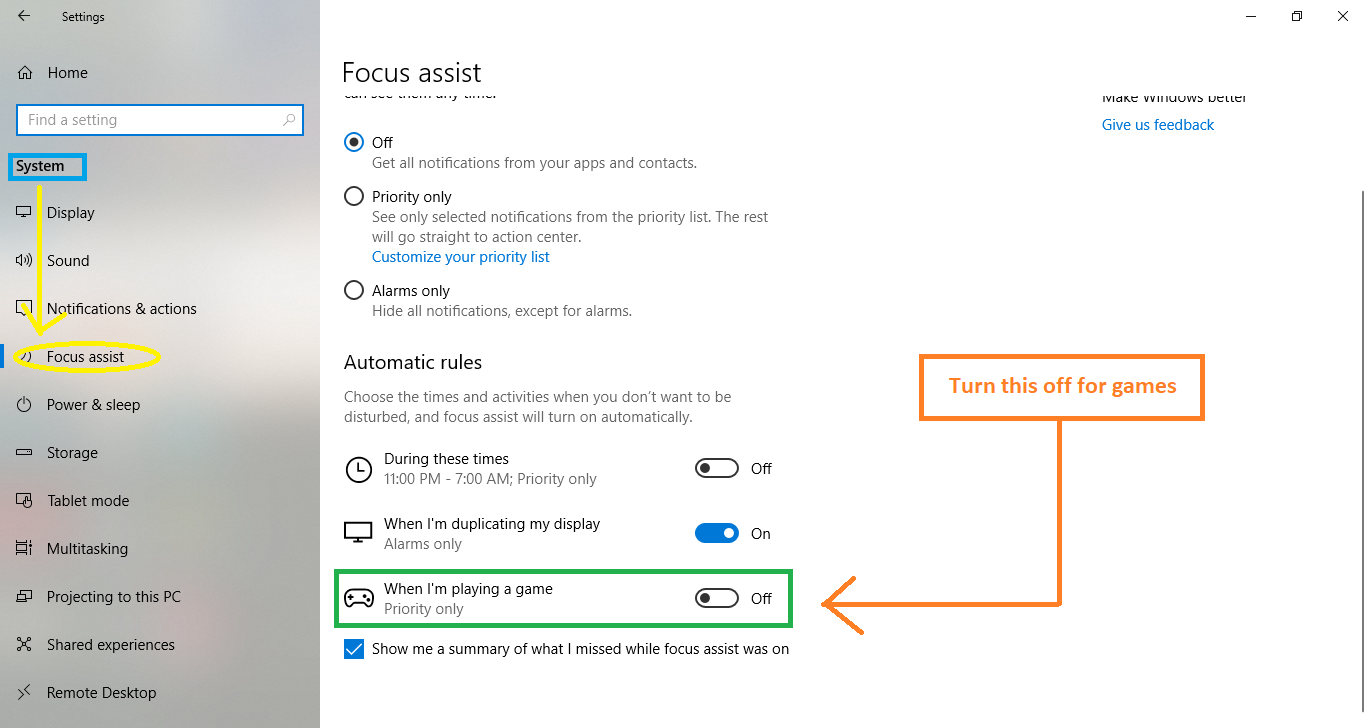
PROBLEM #7: WONDERLAND GAMES DO NOT SCALE PROPERLY IN FULLSCREEN
Description: In some computers, the game is "zoomed in" if playing in fullscreen in higher resolutions to the point that a large part of the game goes out of the screen.
Cause: This problem is due to high DPI scaling. Since the games were built using Blitz3D which uses older version of Visual C++, high DPI scaling of the computer (i.e above 100%) causes the game to be "scaled" to the point that a part of the game wents out of the screen.
Solution: Setting the DPI scaling to 100% should fix the issue. However if you don't want to do that, then you can follow steps to fix the issue: first locate your game's exe file, it should be in the folder where you installed the game. Now right click and select Properties. Click on the Compatablity tab, and then click on "Change high DPI settings", it will open a dialog box. Put a tick mark on "Override high DPI scaling behavior", and then click OK. Phew! Not only the issue should be fixed, the game must also have better quality. (special thanks to nasko222 for this fix)

PROBLEM #8: WA GAMES GIVE "UNABLE TO SET GRAPHICS MODE" ERROR
Description: It happens to some people having latest computers (probably from Intel's 6th generation). They face these unusual error screens when launching the WA games.
Cause: Some graphic cards especially Intel(R) HD ones do not support 800x600 display resolutions in 3D Fullscreen, at least
by Blitz3D. The official launchers of all WA games have a bug that misunderstands these GPUs as "incompatible" for running WA engine.
Solution: This bug is now fixed! You can download it from here and follow the instructions to install it below: https://archive.zbots.space/files/Launcher_Fix.zip
If you have dgVoodoo2 for fixing that bug, uninstall it first. An extra step 6 is there for this. Now download and extract the zip file you downloaded before (we assume that you know how to extract a zip file, if not, you can ask me or anybody else here
The zip file you extracted should have the following folders:
-----
A. "WA1" containing fixed Wonderland.exe for WA1 (or just Wonderland Adventures)
STEP 1: Open this folder. (zip file -> WA1)
STEP 2: Right click Wonderland.exe and click Copy
STEP 3: Go into your WA1 (Wonderland Adventures) directory i.e the directory in which you have installed Wonderland Adventures/WA1
STEP 4: Right click on empty space in that folder and click Paste
STEP 5: You will now get a window stating - The destination already has a file named "Wonderland.exe" - simply click on "Replace the file in the destination".
STEP 6: Find the files Glide.dll, Glide2x.dll, Glide3x.dll, DDraw.dll, D3DImm.dll, D3D8.dll and delete them one by one.
STEP 7: Find the file "display.wdf" in this folder, if it is there then delete it.
STEP 8: Click on Wonderland.exe, simply click PLAY! You can also set the resolution here if you want (but do that before clicking PLAY!)
-----
B. "WA2" containing fixed Wonderland.exe for Wonderland Adventures Mysteries of Fire Island
STEP 1: Open this folder. (zip file -> WA2)
STEP 2: Right click Wonderland.exe and click Copy
STEP 3: Go into your WA2 (Wonderland Adventures Mysteries of Fire Island) directory i.e the directory in which you have installed Wonderland Adventures Mysteries of Fire Island
STEP 4: Right click on empty space in that folder and click Paste
STEP 5: You will now get a window stating - The destination already has a file named "Wonderland.exe" - simply click on "Replace the file in the destination".
STEP 6: Find the files Glide.dll, Glide2x.dll, Glide3x.dll, DDraw.dll, D3DImm.dll, D3D8.dll and delete them one by one.
STEP 7: Click on Wonderland.exe, simply click PLAY! You can also set the resolution here if you want (but do that before clicking PLAY!)
-----
C. "WA3" containing fixed Wonderland.exe for Wonderland Adventures Planet of the Z-bots
STEP 1: Open this folder. (zip file -> WA3)
STEP 2: Right click Wonderland.exe and click Copy
STEP 3: Go into your WA3 (Wonderland Adventures Planet of the Z-bots) directory i.e the directory in which you have installed Wonderland Adventures Planet of the Z-bots
STEP 4: Right click on empty space in that folder and click Paste
STEP 5: You will now get a window stating - The destination already has a file named "Wonderland.exe" - simply click on "Replace the file in the destination".
STEP 6: Find the files Glide.dll, Glide2x.dll, Glide3x.dll, DDraw.dll, D3DImm.dll, D3D8.dll and delete them one by one.
STEP 7: Click on Wonderland.exe, simply click PLAY! You can also set the resolution here if you want (but do that before clicking PLAY!)
-----
D. "WA Editor" containing fixed player.exe for WA Editor
STEP 1: Open this folder. (zip file -> WA Editor)
STEP 2: Right click player.exe and click Copy
STEP 3: Go into your WA Editor directory i.e the directory in which you have installed WA Editor
STEP 4: Right click on empty space in that folder and click Paste
STEP 5: You will now get a window stating - The destination already has a file named "player.exe" - simply click on "Replace the file in the destination".
STEP 6: Find the files Glide.dll, Glide2x.dll, Glide3x.dll, DDraw.dll, D3DImm.dll, D3D8.dll and delete them one by one.
STEP 7: Click on player.exe, simply click PLAY! You can also set the resolution here if you want (but do that before clicking PLAY!)
-----
Hope this works!
-----
Note regarding Mysteries of Fire Island and Planet of the Z-bots
If you still have the error, follow the steps:
1. Open the folder in which you have installed the game.
2. Look for a folder named "GameData". Now you will have any one of these two cases
Case 1 - The GameData folder exists.
Case 2 - The GameData folder is not there.
3. Now follow the steps according to the case listed above.
If you have case 1 -
a. Open the GameData folder
b. Find the file "display.wdf"
c. If you found that file, right click it and select delete and then delete it from the Recycle Bin too
If you have case 2 -
a. Type "%localappdata%" in the Windows Explorer address bar without the quotes and press enter.
b. Find the "Midnight Synergy" folder and open it.
c. Open the "WA MOFI" or "WA POTZ" folder depending on the game (MOFI for Mysteries of Fire Island and POTZ for Planet of the Z-bots)
d. Find the file "display.wdf"
e. If you found that file, right click it and select delete and then delete it from the Recycle Bin too
-----
If you didn't got "display.wdf" in either of these and still having the same error then please post here.
That's it for now.
Aryan

